Opsgenie
April 4, 2025About 1 min
Opsgenie
Kurrent Cloud platform is using Opsgenie for its alerting system. Our minimal configuration requires an API key. For simplicity’ sake, we recommend the API key to belong to a responder team.
These instructions assume you are starting from scratch and don't have a team set up yet. We also assume that you are currently on the landing page after logging in Opsgenie.
Create a team in Opsgenie
Log in to your Opsgenie instance, then complete the following steps to set up a new team. Skip this step if you already have a team.
- Click on the
Teamstab up top. - Click on the
Add teamtop left. - A popup should show up. Enter your team info like its name and members. Keep in mind that the team will be considered as the responder team in Kurrent Cloud.
- Once you confirm your new team creation, you should be redirected to your new team dashboard page.
Generate the team API key
Follow these steps to generate an API key for the team, which should be alerted when issues happen in Kurrent Cloud.
- Click on the
Teamstab up top. - Select your team in the team table.
- By selecting your team, you should be redirected to your team dashboard.
- Click on
Integrations, located in the left sidebar. - Click on the
Add integrationbutton. - In the integration list, click on
APIthen theAddbutton. - By default, the form should be already pre-filled. Make sure that
Read Access,Create and Update Access,Delete AccessandEnabledare checked. - Click on
Save Integrationat the bottom. - You can get your API key that should be located just below the
Nameproperty.
Complete the integration
- In the Kurrent Cloud console, select an organization and then a project.
- Once viewing a project, you should see
Integrationsunder the headingProjectin the sidebar to the left. Click it. - Click
New Integration. Enter a name that will make it easier to find later, and then select Issues or Notifications. - Select the Opsgenie sink and put the API Key in the form, then click on the
Create integrationbutton.
If all the details were entered correctly, the new integration should be set up. See the example on the screen below.
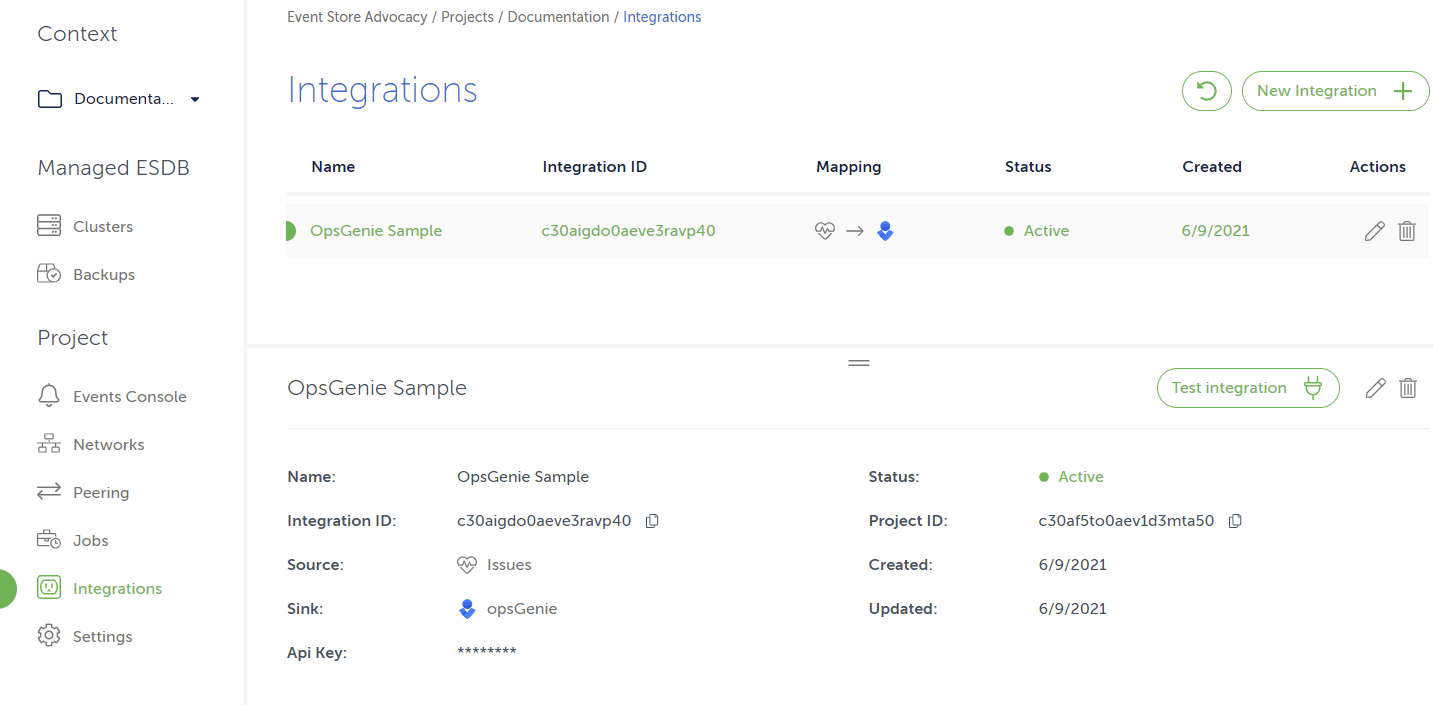
Contributors
Stephen Tung